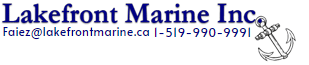Micro-interactions are the subtle yet powerful elements that elevate user experience by providing immediate, contextual feedback. To harness their full potential, a detailed understanding of their technical foundations and precise implementation strategies is essential. This article offers a comprehensive, step-by-step guide to implementing micro-interactions that are not only visually appealing but also performant and accessible. We will explore specific techniques, common pitfalls, and advanced considerations to ensure your micro-interactions maximize user engagement and satisfaction.
Table of Contents
- Understanding the Technical Foundations of Micro-Interactions for User Engagement
- Designing Effective Trigger Mechanisms for Micro-Interactions
- Crafting Precise Feedback and Animation Techniques
- Building Modular and Reusable Micro-Interaction Components
- Testing and Refining Micro-Interactions for Maximum Engagement
- Avoiding Common Pitfalls and Overuse of Micro-Interactions
- Case Studies: Successful Implementation of Micro-Interactions
- Linking Back to Broader Context and Strategic Value
1. Understanding the Technical Foundations of Micro-Interactions for User Engagement
a) Defining Core Technologies (CSS Animations, JavaScript Event Handling)
At the heart of micro-interactions lie two primary technologies: CSS animations and JavaScript event handling. To implement precise, performant micro-interactions, leverage CSS transitions and keyframes for smooth, hardware-accelerated animations. For example, a subtle button hover effect can be achieved with transition properties:
button {
background-color: #3498db;
transition: background-color 0.3s ease, transform 0.2s ease;
}
button:hover {
background-color: #2980b9;
transform: scale(1.05);
}
JavaScript is crucial for handling user interactions beyond hover states—such as clicks, scrolls, or idle behaviors. Use event listeners like addEventListener('click', callback) to trigger animations or state changes. For example, toggling a micro-interaction on click:
const button = document.querySelector('.micro-btn');
button.addEventListener('click', () => {
button.classList.toggle('active');
});
b) Integrating Micro-Interactions with Front-End Frameworks (React, Vue, Angular)
Modern frameworks facilitate creating stateful, reusable micro-interactions. In React, for instance, manage interaction states with useState and trigger animations via conditional class toggling or inline styles. Example:
import { useState } from 'react';
function MicroButton() {
const [active, setActive] = useState(false);
return (
);
}
Tip: Use React’s
useReffor direct DOM manipulations if needed, but prefer declarative state to ensure consistency and easier maintenance.
c) Ensuring Cross-Browser Compatibility and Responsiveness
Cross-browser support demands careful testing of CSS properties and JavaScript behaviors. Use feature detection libraries (like Modernizr) and leverage vendor prefixes (or PostCSS plugins) for CSS features. For example, ensure that CSS transitions work uniformly across browsers:
| Feature | Supported Browsers | Implementation Tips |
|---|---|---|
| CSS Transitions | All modern browsers | Use fallback styles for older browsers; test on IE11 and Edge |
| JavaScript Event Listeners | All browsers | Use addEventListener and remove for cleanup; polyfill if necessary |
For responsiveness, employ flexible units (em, rem, %), media queries, and ensure touch support for mobile devices. Test micro-interactions on multiple devices and browsers to verify consistent behavior.
2. Designing Effective Trigger Mechanisms for Micro-Interactions
a) Identifying User Actions as Triggers (Hover, Click, Scroll, Idle)
The choice of trigger profoundly impacts user perception. Use hover states for quick, transient feedback, but avoid over-reliance on hover for critical actions—especially on touch devices. Click events are suitable for deliberate actions like toggling menus or liking items. Scroll-based triggers can reveal contextual info, while idle triggers can subtly remind users of available actions after inactivity.
Action-specific implementation:
- Hover: Use CSS
:hoverselectors or JavaScriptmouseenter/mouseleaveevents. - Click: Attach
clickevent listeners to toggle classes or state variables. - Scroll: Implement
window.addEventListener('scroll', callback)with throttling. - Idle: Use timers (
setTimeout) that reset on user activity.
b) Implementing Context-Aware Triggers Based on User Behavior Data
Leverage analytics to inform trigger design. For example, if data shows users often hover over a tooltip but don’t click, consider delaying the tooltip display or making it more prominent. Use session or event data to adapt triggers dynamically:
// Pseudo-code for context-aware hover delay
if (userHasH hoveredOverElementRecently) {
setTimeout(showTooltip, 200); // Shorter delay
} else {
setTimeout(showTooltip, 500); // Default delay
}
c) Using Timing and Delay to Enhance Perceived Responsiveness
Timing controls the perceived smoothness and responsiveness of micro-interactions. Use setTimeout to introduce intentional delays for feedback or to prevent accidental triggers. For example, delaying a tooltip or a confirmation message reduces accidental activations and improves user perception:
let tooltipTimeout;
element.addEventListener('mouseenter', () => {
tooltipTimeout = setTimeout(() => showTooltip(), 300);
});
element.addEventListener('mouseleave', () => {
clearTimeout(tooltipTimeout);
hideTooltip();
});
Pro tip: Use CSS
transition-delayto orchestrate delays within animations, creating more natural, less jarring micro-interactions.
3. Crafting Precise Feedback and Animation Techniques
a) Selecting Appropriate Animation Types (Transitions, Keyframes, SVG Animations)
Choosing the right animation type depends on the micro-interaction goal. For simple state changes, CSS transitions with transition properties suffice. For complex sequences, use keyframes with @keyframes or SVG animations with SMIL or CSS.
| Animation Type | Use Cases | Implementation Tips |
|---|---|---|
| CSS Transitions | Hover effects, simple toggles | Use transition with property, duration, timing-function |
| CSS Keyframes | Sequential animations, complex effects | Define @keyframes, apply with animation |
| SVG Animations | Vector graphics, icons, logos | Use inline SVG with CSS or SMIL |
b) Optimizing Animation Performance (GPU Acceleration, Reduced Repaints)
Performance is critical for micro-interactions. To ensure smooth animations, leverage GPU acceleration by animating properties like transform and opacity. Avoid properties that trigger layout recalculations, such as width or margin. Use will-change hints:
.element {
will-change: transform, opacity;
}
Additionally, combine multiple animations into a single composite to reduce repaints and avoid layout thrashing. Test with browser dev tools’ performance tab to identify bottlenecks.
c) Synchronizing Feedback with User Expectations
Ensure that animation timing aligns with user perception. Use easing functions (ease-in, ease-out) to mimic natural motion. For example, a bounce effect should have easing that mimics gravity, like cubic-bezier curves:
button {
transition: transform 0.3s cubic-bezier(0.68, -0.55, 0.27, 1.55);
}
Pro tip: Use requestAnimationFrame for fine-tuned control over animation timing, especially when synchronizing multiple feedback elements.
4. Building Modular and Reusable Micro-Interaction Components
a) Creating Component Libraries for Micro-Interactions (Design Systems, Storybook)
Develop a centralized library of micro-interaction components to ensure consistency and streamline updates. Use tools like Storybook to document and test components in isolation. Define clear APIs with props controlling animation states, triggers, and accessibility features.
b) Applying Atomic Design Principles to Micro-Interaction Elements
Break down interactions into atoms (buttons